Your cart is currently empty!
Welcome to Cryxbo Bot!
When you first start the Cryxbo bot, you’ll see this welcome screen. Here, you’ll be prompted to enter your email address to begin setting up your account. Enter a valid email address that you can easily access, as it will be used for important updates and communication.
Choose Your Trading Plan
Before you can access the main features of Cryxbo, you need to choose a trading plan. This screen will guide you through selecting the plan that best suits your needs. Each plan differs in the number of currency pairs you can trade. Select a plan that matches your investment goals, and proceed to purchase it. Info about trading plans can be found here.
Complete Your Payment
Once you’ve selected your plan within the Cryxbo Telegram bot, you’ll receive specific instructions to complete the payment. Here’s how it works:
1. Follow Directions: After choosing your plan, the bot will display the exact amount of USDC you need to send, along with the unique wallet address where the payment should be made. Please send the exact amount via the crypto network (BEP20).
2. Send Payment: Using your crypto wallet, send the specified amount of USDC to the provided address.
3. Retrieve the Transaction Code: Once the payment is sent, go to your transaction history in your crypto wallet and find the transaction code (also called HASH).
4. Confirm Payment in Chat: Copy the transaction code and paste it into the Telegram chat with Cryxbo, prefixed with TX:. For example: TX: 0x423347cd12…
After submitting your transaction code, the bot will verify the payment. Once confirmed, your chosen plan will be activated, allowing you to start trading with Cryxbo.
Note: The subscription is annual, and you can cancel or upgrade at any time by following the instructions in the Telegram bot.
Main Menu
After purchasing your plan, the main menu becomes available. This is your command center, where you can access all of Cryxbo’s features. The main menu includes five options: Position Info, Trades, Subscription, Settings, and Referral Link.
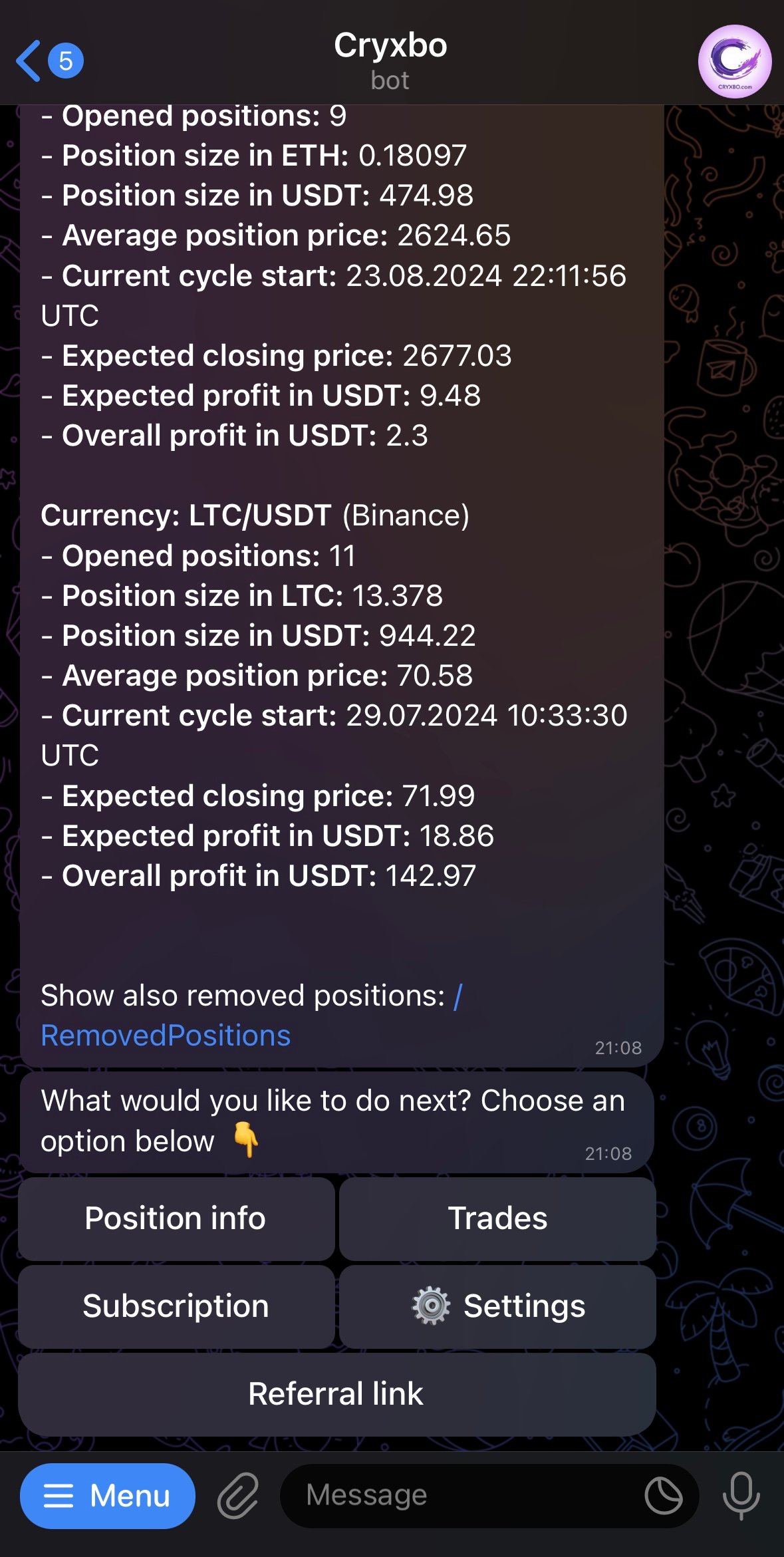
Position info
The Position Info section provides detailed information about all your currently opened positions. For each currency pair, you’ll see the following:
- Exchange: The exchange where the position is held (e.g., Binance, Bybit).
- Number of Opened Positions: The total number of open trades for the specific currency pair.
- Position Size (Currency): The amount of the specific cryptocurrency that is currently held.
- Position Size (USDT): The equivalent value of your position in USDT, which is the base currency used for trading.
- Average Position Price: This is the average price of all open positions for the currency pair. It helps determine the breakeven point, where all positions can be sold without a loss, but also without a profit.
- Current Cycle Start Time: The time when the current trading cycle for this position began.
- Expected Closing Price: The target price at which the position is expected to close with a profit. Keep in mind that this is an estimated target, not a guaranteed outcome. The market price needs to reach this level to trigger the take-profit condition.
- Expected Profit (USDT): The potential profit in USDT if the position closes at the expected price.
- Overall Profit (USDT): The cumulative profit or loss in USDT from all trading activity since you started using the robot.
At the bottom of this section, you can also choose to view historical information for all positions that have been opened and closed by the robot. This gives you a comprehensive overview of your trading performance over time.
Trade Management Overview
Once you have chosen a trade plan and added currency pairs to your portfolio, the next step is to manage those pairs effectively. The Trades section is your control center for all active and potential trading pairs.
Adding and Managing Currency Pairs:

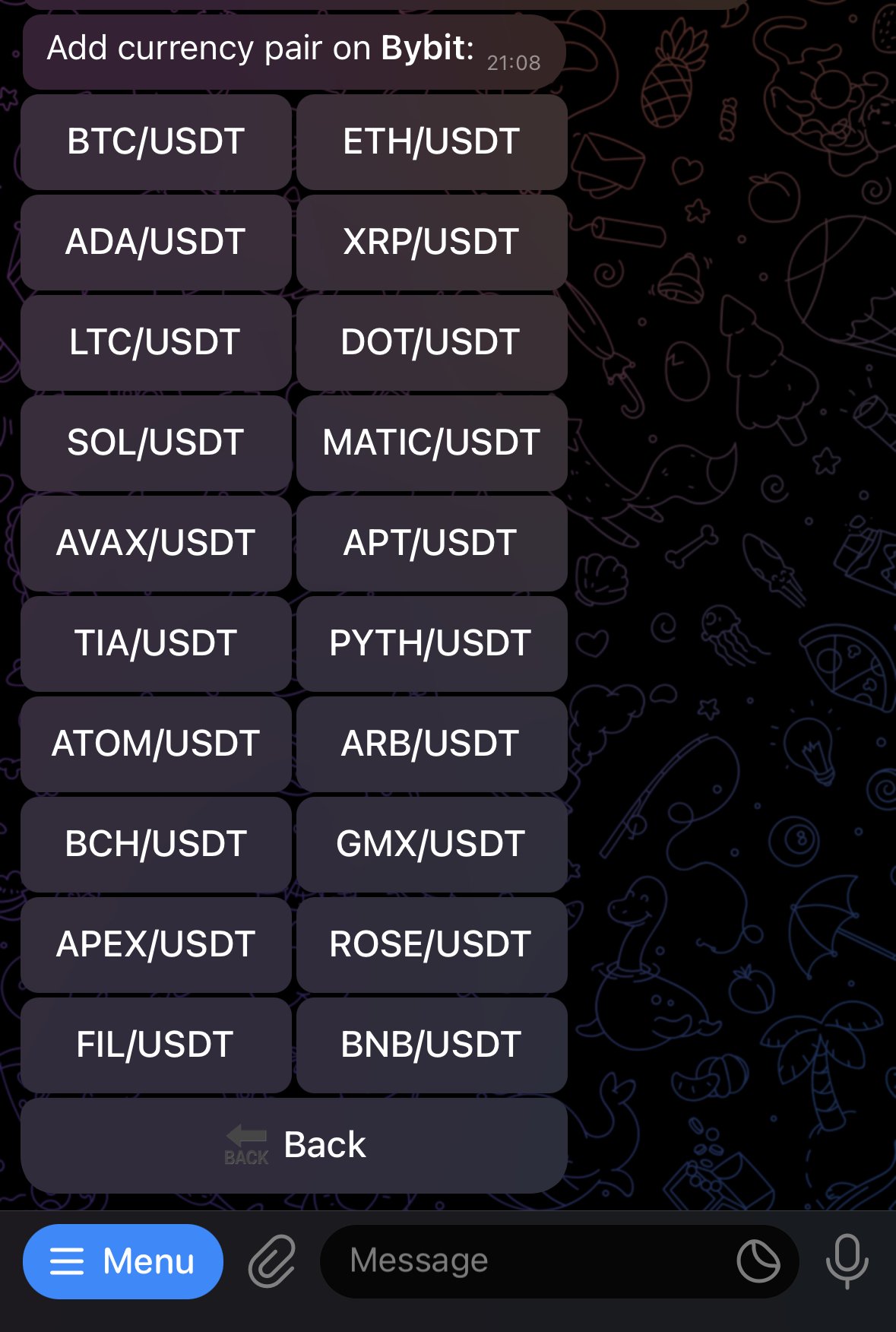
- Add Currency Pair:
- In the Trades section, all currently active currency pairs and their corresponding exchanges are listed. If you’re a new user, this section may initially be empty. To start trading, select “Add Currency Pair” from the menu.
- Choose the exchange (e.g., Binance or Bybit), and then select from the available list of currency pairs.
- Activation Status:
- After adding a currency pair, it will appear in the Trades section with a “No Entry” sign beside it, indicating that the pair is ready to be activated but not yet trading.
- Trade Plan Limitations: If your current trade plan does not permit additional pairs, a notification will appear. To add more pairs, return to the main menu (
/start) and go to the Subscription section to upgrade your plan.
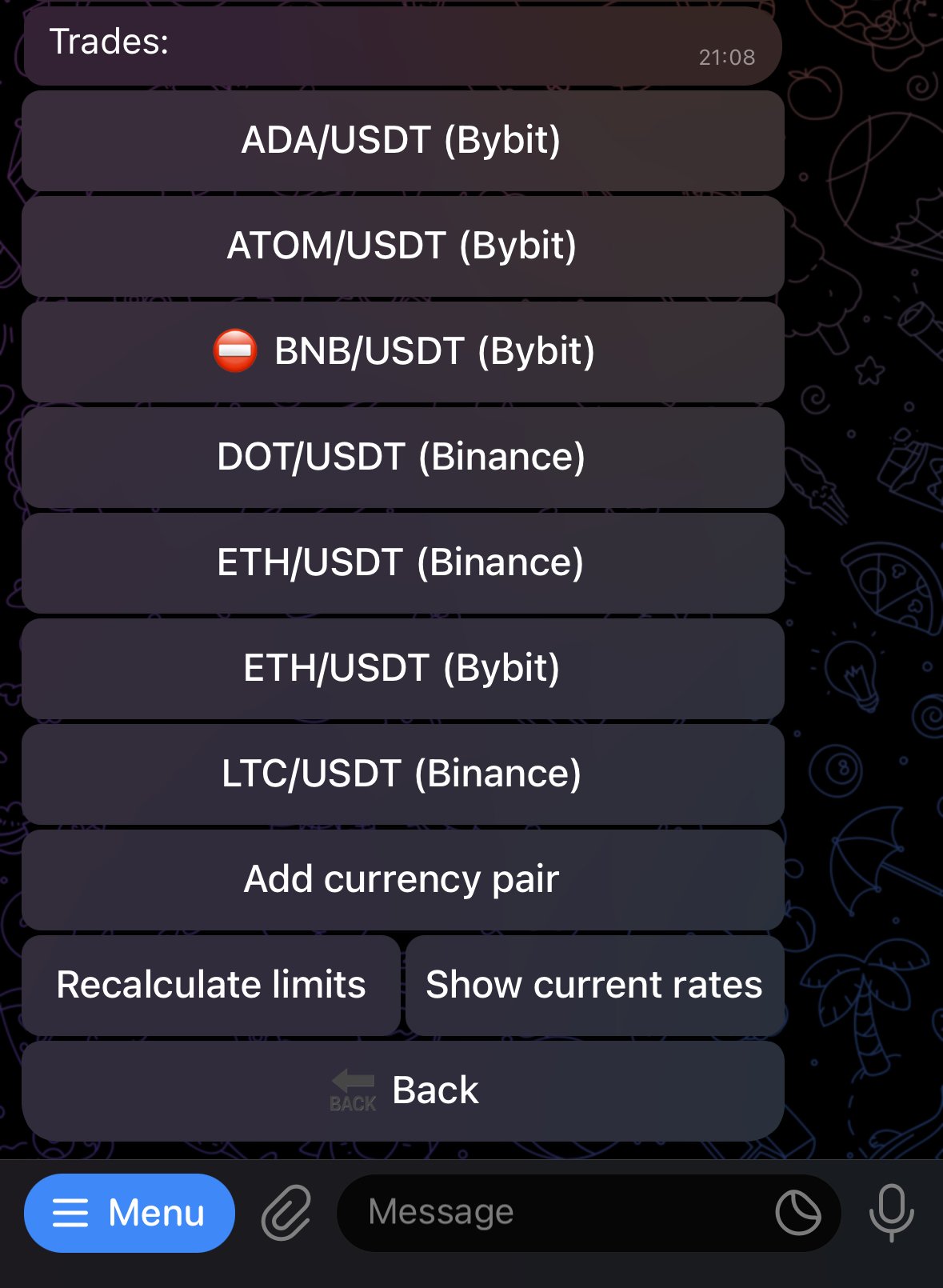
- Activating and Managing Trades:
- Trade Status: To activate a trade, select the currency pair from the list. By default, the “Trade Status” will be set to OFF. Press the button to turn it ON. Once activated, the Cryxbo bot will start managing trades for this pair automatically. If you decide to turn the Trade Status back to OFF after it has been activated, the bot will not immediately stop trading. Instead, the following will occur:
- Ongoing Cycle Completion: The bot will complete any ongoing trade cycles. This means it will continue to manage current positions until they can be closed at a profit according to the algorithm’s strategy. Once the positions are closed, no new trades will be initiated for that pair.
- No New Trades: After all open positions for that pair are closed, the bot will not open any new positions while the Trade Status remains OFF.
- “Sell Only” Option: If you wish to prevent the bot from making new buy-ins but still want it to close positions at a profit, turn the “Sell Only” option to ON. The bot will not enter any new trades for this pair but will complete any ongoing cycles by selling at a profit.
- Notification Status: If you want to stay informed about every buy and sell action the bot performs on this pair, make sure the “Notification Status” is set to ON.
- Close Position: This option allows you to liquidate your entire position in this currency pair at the current market price. Use this cautiously, as selling during a market downturn could result in a loss.
- Buy Manually: If you want to manually increase your position in a currency pair, this option lets you do so using available funds in your exchange account. The bot will then adjust the take-profit price based on your new average position.
- Remove Currency: To completely remove a currency pair from your trading list, you must first set its trade status to OFF and ensure all positions are closed. The bot will stop trading on that pair, and you can remove it once the position is either automatically closed at a profit or manually closed at market price.
- Trade Status: To activate a trade, select the currency pair from the list. By default, the “Trade Status” will be set to OFF. Press the button to turn it ON. Once activated, the Cryxbo bot will start managing trades for this pair automatically. If you decide to turn the Trade Status back to OFF after it has been activated, the bot will not immediately stop trading. Instead, the following will occur:
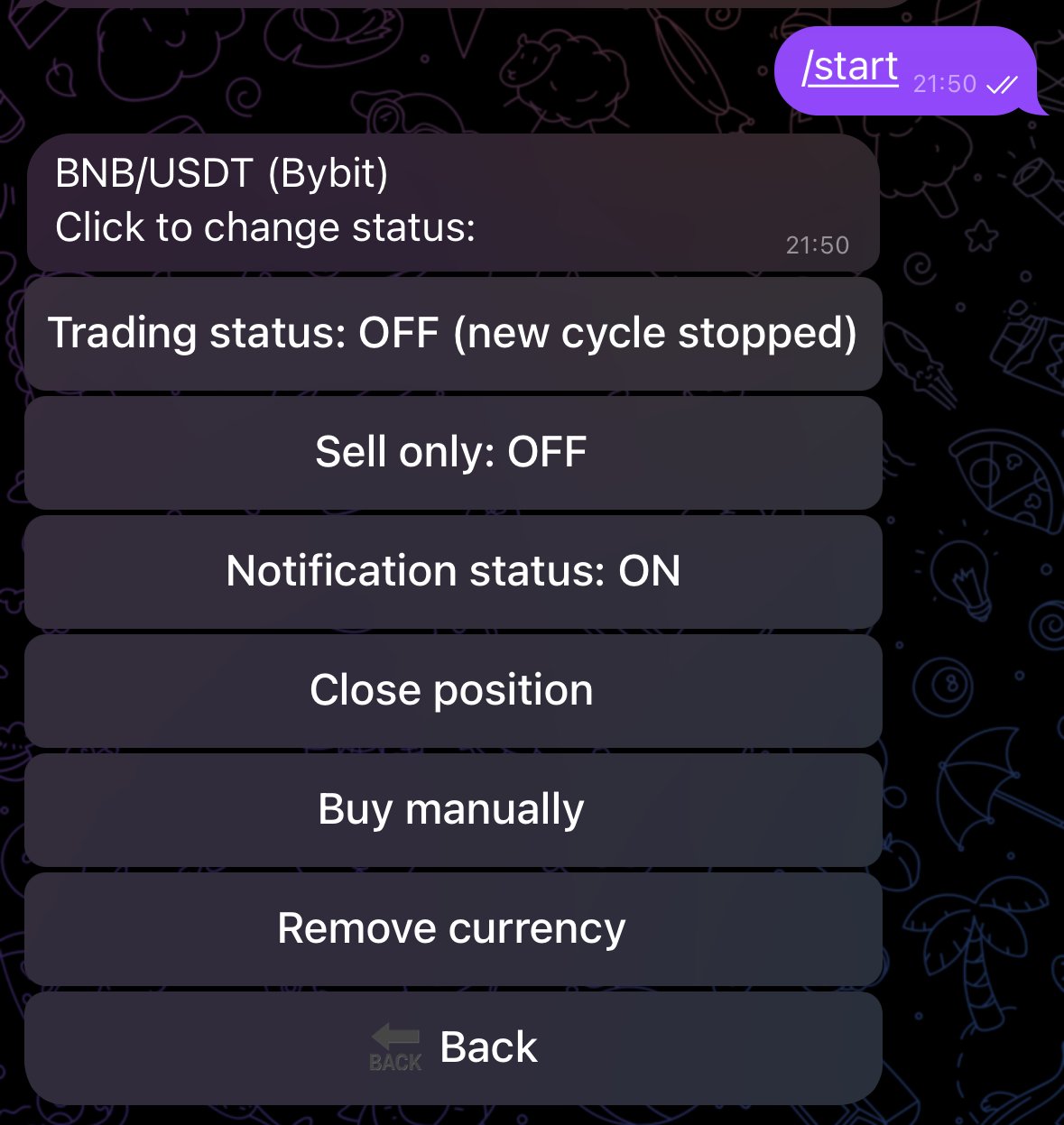
This section gives you full control over which currency pairs are traded, how they’re managed, and ensures that your strategy aligns with market conditions and your risk tolerance.
At the bottom of the Trades section, you’ll find two important options that help you manage and monitor your trading activities more effectively:
Recalculate limits:
- Purpose: The Recalculate Limits option is crucial when you have added extra funds (in USDT) to your exchange account. This feature allows you to manually trigger an update to the bot’s trading parameters, ensuring that the new funds are effectively utilized in upcoming trade cycles.
- Automatic Recalculation: The Cryxbo bot automatically recalculates trading limits once every 24 hours. During this process, it assesses the total available funds in your exchange account and distributes them across all your active currency pairs. This ensures balanced trading and risk management, preventing any single currency pair from consuming all your funds if its market value drops.
- Manual Recalculation: However, if you’ve added funds and want to immediately start trading with them, you can use the Recalculate Limits option to update the bot’s calculations on the spot. When you trigger this recalculation manually:
- The bot will reassess the available funds.
- It will allocate the appropriate amount of funds for each open currency pair.
- The base value for each pair will be adjusted, reflecting the newly available capital.
- Strategic Use: This feature is particularly useful when you want to quickly react to market conditions by injecting new capital into your trading operations. It ensures that your funds are optimally distributed across all active trades, maintaining a balanced and diversified trading strategy.
- Fund Allocation Insight: After the recalculation, you will see detailed information about how much of your total funds have been allocated to each currency pair. This insight helps you understand your financial exposure and the bot’s strategic distribution of your assets.
- Manual Purchase Limitation: Due to this mechanism, there may be situations where the bot limits the amount you can manually buy. This is done to lower risks and ensure that funds are reserved for trading with other currency pairs. The bot aims to maintain a balanced approach, preventing overexposure to a single asset and protecting your overall investment.
Show current rates:
- Purpose: The Show Current Rates option provides you with a quick snapshot of the current market values for all your opened currency pairs directly within the Cryxbo bot interface.
- Real-Time Data: This feature allows you to view up-to-date exchange rates for each currency pair you’re trading, without the need to log into your exchange account separately. It simplifies monitoring and saves you time by delivering essential market information in one place.
- Convenience: By using Show Current Rates, you can:
- Quickly check the latest market conditions.
- Make informed decisions about your trades.
- Stay on top of market fluctuations without the hassle of switching between multiple platforms.
- Informed Trading: Having immediate access to current rates within the bot helps you make timely decisions, whether you’re considering manual adjustments, observing market trends, or simply staying informed about the status of your investments.
Subscription Section
In the Subscription section, you’ll manage and select your trading plans, as well as handle billing and payment details. Here’s a breakdown of what you’ll find and how to use it:
Choosing a Plan
- Available Plans: In this section, you can choose from three trading plans:
- Plan 1: Ideal for those who want to trade with a single currency pair.
- Plan 3: Suitable for trading with up to three currency pairs.
- Plan 8: For users looking to trade with up to eight currency pairs and includes priority support.
- Selection: Click on the plan you wish to purchase. This will provide you with specific instructions for completing the payment in USDC. Follow the directions carefully:
- 1. Send Payment: You will be shown the exact amount of USDC to send, along with the wallet address. Make sure to send the specified amount through the BEP20 network.
- 2. Confirm Payment: After sending the payment, retrieve the transaction code (also known as HASH) from your transaction history.
- 3. Submit the Transaction Code: Paste the transaction code in the Telegram chat with the prefix TX:. For example, TX: 0x423347cd12…
- Once the transaction is verified, your chosen plan will be activated, allowing you to start trading with Cryxbo.
- Combining Plans: You can combine multiple plans to increase the number of currency pairs you can trade. For example, if you choose both Plan 1 and Plan 3, you’ll be able to trade with a total of four currency pairs. Each additional plan you purchase will have its own start and end date, allowing you to tailor your trading capabilities to your needs.
Subscription Information
- Current Subscription Details: Once you’ve purchased a plan, you’ll see your subscription information displayed in this section. This includes:
- Start Date: The date when your subscription begins.
- End Date: The date when your current subscription period will end.
- Plan Overview: This area provides a quick summary of your current plan, so you’re always aware of what you’ve purchased and the duration of your access.
Settings Section
In the Settings section, you’ll manage and configure your API keys for different exchanges. This is crucial for ensuring that Cryxbo can communicate with your trading accounts effectively. Here’s how to navigate and use the settings:
Setting and Checking API Keys
- Set API Keys:
- Add or Change API Keys: By choosing the Set API option, you can add or update API keys for the chosen exchange. This allows Cryxbo to interact with your trading account securely.
- Entering Keys: When prompted, you will need to copy and paste both the API Key and Secret API Key from your exchange account into the provided fields. This step is essential for enabling Cryxbo to access and manage your trades.
- Security Assurance: We ensure that these API keys are accessible only to our Cryxbo robot. They are never exposed to any third parties. Even if someone were to gain access, it would be restricted to our server IP addresses only, preventing unauthorized access to your accounts.
- API Key Status:
- Dot Symbol Indicator: By default, you will see a dot symbol before the Set API option. This indicates that no API key has been provided or that the provided key is incorrect.
- Updating API Keys: If the dot is present, it means you need to add or correct your API key. Follow the steps to ensure that the API key is correctly set up.
Checking API Connection
- API Check:
- Verify API Keys: By selecting the Check API option, Cryxbo will test the connection to your exchange account. This will show whether your API keys are functioning correctly.
- Available Balance: The test will display the available balance from your exchange account, ensuring that the connection is properly established.
- Test Success or Failure: If the API keys are correct, the test will confirm a successful connection. If the keys are incorrect or not functioning, the test will indicate a failure, prompting you to recheck and update your API keys.
Referral Link
In the Referral Link section, you can share Cryxbo with others and potentially earn rewards. Here’s the scoop:
Getting Your Referral Link
- Grab Your Link: Get your unique referral link here and share it via Telegram or WhatsApp. It’s your VIP pass to invite friends and get them on board with Cryxbo.
Referral Program
- We’re have an amazing referral program, and you can start using your link to bring in friends. Here’s how it work:
- First Level: Score 20% of the purchase amount from anyone who signs up directly through your link.
- Second Level: Get 10% from the friends of your friends who sign up.
- Third Level: Enjoy 5% from the friends of your third-level referrals.
- Multi-Level Fun: Earn from up to three levels of referrals, and watch your earnings grow as your network expands.
